App Guide
Techno Forms App Support
Techno Forms is one of the easiest tools that the solar installers in australia can rely upon today.All you’ll need to do is, firstly, download the application Techno Forms from the appstore for apple users or from google playstore for android users and fill in the login details along with the password. Hang on, it’ll not allow you to login if you’re the first time user and only by clicking on to ‘forgot password’ button you’ll be directed to a new page. Here you’ll be asked for your user name again. Once you put in your user name you’ll be getting in a link in to your registered email with Techno Forms. Once you follow the instructions given in there, you’re all set to carry on with your work simplified with Techno Forms.
To request putting in your username again once you do that you’ll have to check your email for the link that Techno Forms would have sent you a cross on your registered email id and one of that happens you’re all true getting logged into your Techno Forms application.
Login Section
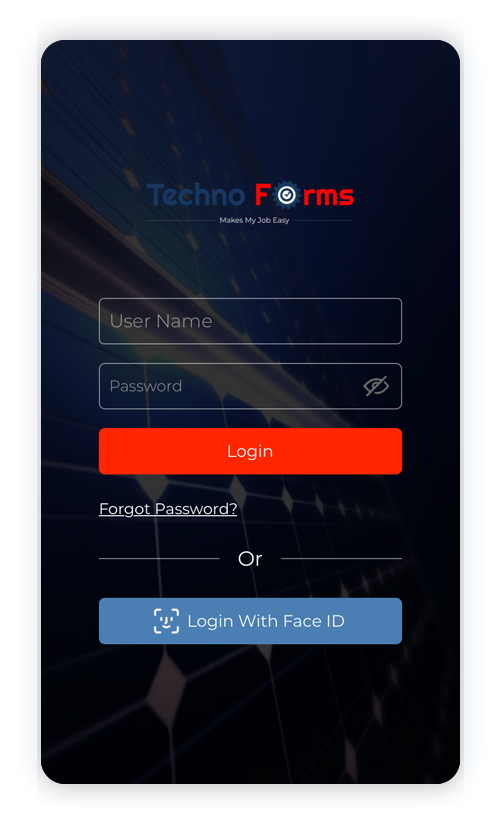
Techno Forms is one of the easiest tools that the Solar Installers in Australia can rely upon today.
All you’ll need to do is, firstly, download the application Techno Forms from the AppStore for Apple Users or from Google PlayStore for Android Users and fill in the login details along with the password. Hang on, in case if you’ve forgotten your password, you can very easily guide you to reset your password. You are just a couple of steps away from doing that, just click on to ‘forgot password’ button you’ll be directed to a new page. Here you’ll be asked for your user name again. Once you put in your user name you’ll be getting in a link in to your registered email with Techno Forms. Once you follow the instructions given in there, you’re all set to carry on with your work simplified with Techno Forms to request putting in your username again once you do that you’ll have to check your email for the link that Techno Forms would have sent you a cross on your registered email ID and one of that happens you’re all true getting logged into your Techno Forms application.
Main Section
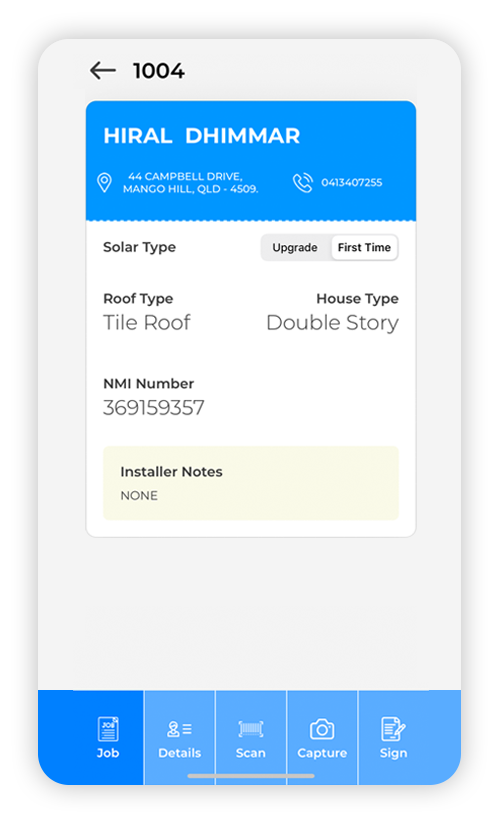
Once you enter your login credentials and go to the main section it will guide you to the most important section of the app and your business – your job page and once you make an attempt to drag the page down you can easily get it refreshed and get it automatically reloaded for new jobs alloted to you. This definitely help you in getting more efficient and the system itself will be coordinating with you, for you.
For your convenience and to refer your past jobs you can easily click on the history button (2nd from left – bottom of the screen) to check details for your ready reference.
You will be able to find your past jobs that would be incomplete or with any pendency whatsoever by clicking on the pending button.
The last button of “more” will guide you to several other important features of your main section, including updation of your profile with your credentials in the database. You have a choice to change your password for Techno Forms here. Here you will also find the option of watching videos making your jobs easier and more effective for you. You also have the option here to accept or reject an invitation from a company that you’d like/would not like to install for. All you’ll have to do is just keep checking your inbox for invitations that you get.
Detail Section
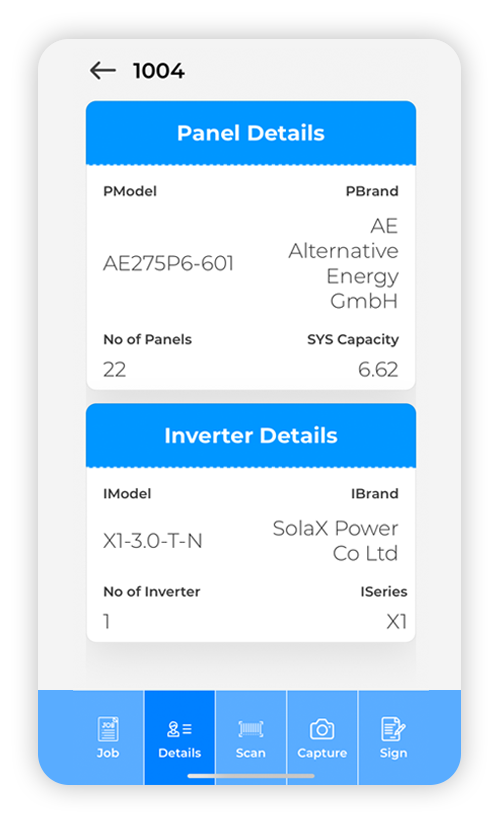
Detailing of any job is very important to miss out on any part of this detail of a solar system can cost us heaps and bounds. Once you click any job after logging in to your system from the job section you will be getting an option to enter all the details about the components of the system along with their brands and make along with other details including system capacity etc. It would be pre-fed into the system while the stock would be getting assigned to you. Also this section allows you to verify the brand and model of panels and inverters and system capacity. It also allows you to modify them as well in accordance to the changes if any.
Scan Section
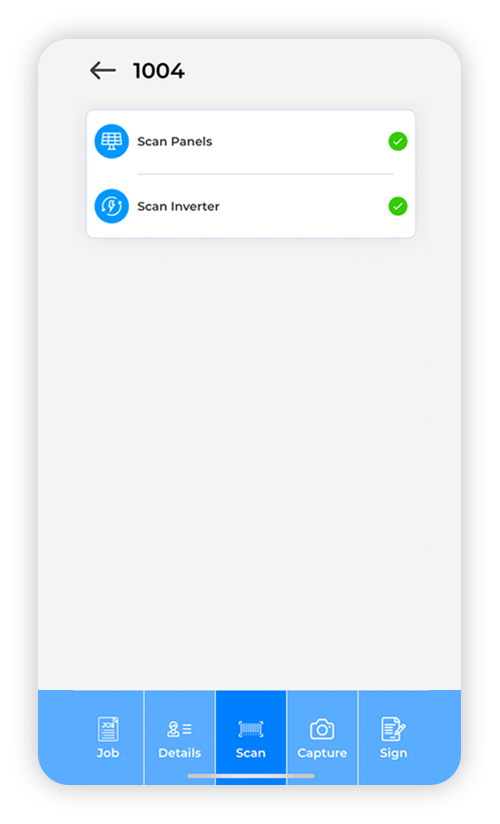
Scan section is specifically designed to reduce your manual efforts. In this section, you can enter into the job and choose the scan button which is in the middle of the button ribbon on the bottom of your screen. Once you have clicked there, you have to choose to scan and it will automatically open up the camera of your phone and will start scanning once you keep the camera in front of the barcode stickers of the panels and inverter. It also will help you to keep in mind and reconcile with the number of panels that have been installed and the number that was allocated for that particular job. This makes the overall process of scanning free from any type of errors with ease and promptness.
Image Section
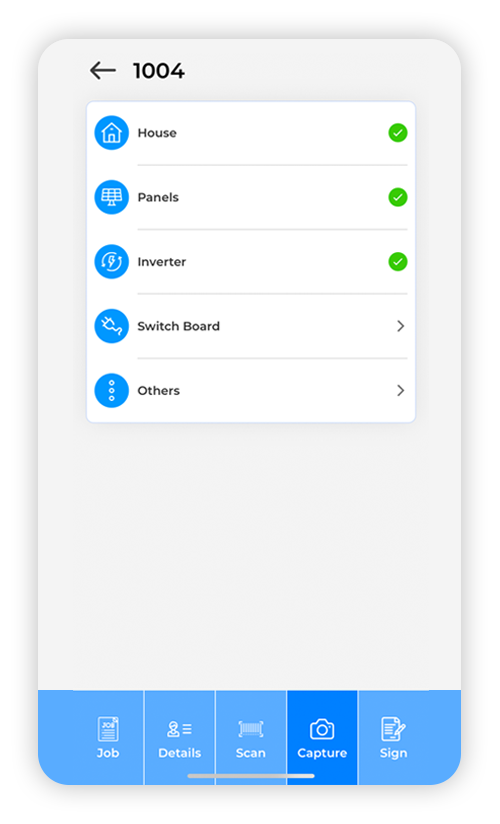
In the jobs section the fourth button on the bottom of the button ribbon helps you to upload the photographs for that particular job including the ones of the property or house where the solar system has been installed, the way in which panels have been installed on the roof, installation photograph of the inverter, electrical wiring executed at the switchboard along with the isolator switch and other photographs that are necessary. You may choose to directly click the photographs and upload them or click them and upload them later as you can choose the option of choosing the photographs from the gallery of your phone as well.
Signature Section
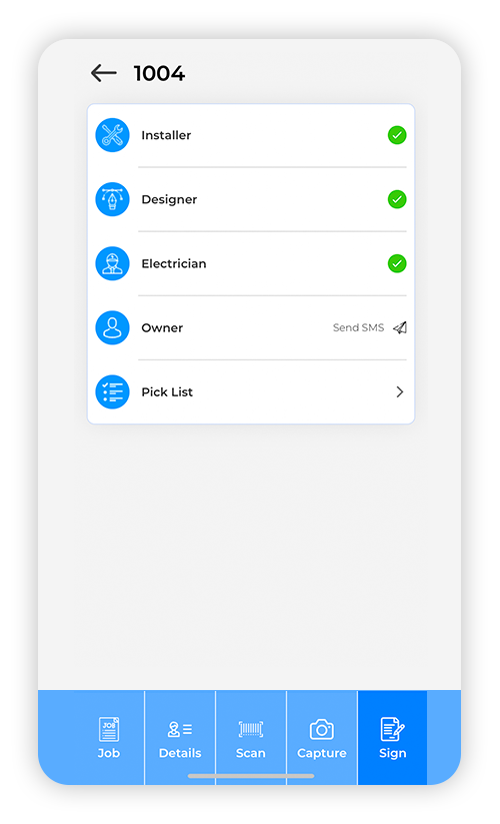
Scan section is specifically designed to reduce your manual efforts. In this section, you can enter into the job and choose the scan button which is in the middle of the button ribbon on the bottom of your screen. Once you have clicked there, you have to choose to scan and it will automatically open up the camera of your phone and will start scanning once you keep the camera in front of the barcode stickers of the panels and inverter. It also will help you to keep in mind and reconcile with the number of panels that have been installed and the number that was allocated for that particular job. This makes the overall process of scanning free from any type of errors with ease and promptness.
User Data Deletation Request
Any users can request all or part of their data to be deleted by sending an email on info@technoforms.com.au. Once the request is received our inhouse team will review all the data and Techno forms will delete their data. send confirmation to user email.
